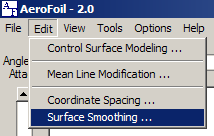
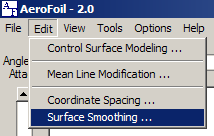
The coordinate data of some airfoils, especially those from older sources, are not very smooth. Local surface discontinuities may be visible and result in a velocity profile that has localized discontinuities. The technique used in AeroFoil to smooth the data is known as a clamped spline fit.
The various option buttons will be disabled until a region is select for smoothing. The Smooth, Undo, Accept, and OK buttons will be enabled or disabled as appropriate.
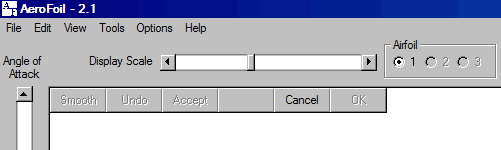
Left click at one endpoint of the desired surface range, drag the cursor to the other endpoint of the desired range, and release the left button. The range will be shown on both the airfoil surface as well as the velocity profile and the Smooth button will be enabled.
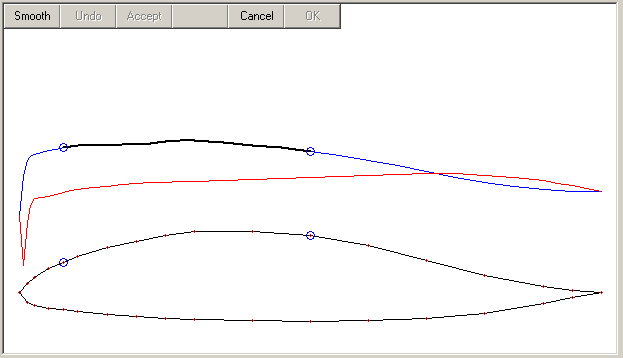
A spline fit is equivalent to a draftsman using a flexible edge to create a curve the goes smoothly through each of the desired points.
Place the cursor over a coordinate point and click the Right Mouse button to select/de-select points within the segment. When the Smooth Button is selected, each point that is highlighted by a blue circle will become the basis for the spline curve and will not be altered. Any coordinate location that is not highlighted will be calculated and re-drawn.

Select the Smooth button and the smoothing calculations will be performed, the airfoil and velocity profile will be redrawn, and the Undo, Accept, and OK buttons will be enabled.
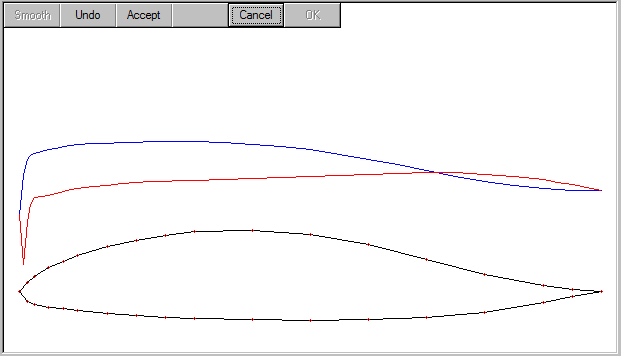
Selecting Undo will undo the last smoothing operation only. The coordinate locations used to define the spline may be altered as desired and the smoothing operation repeated.
Accept will over-write the coordinate data with the smoothed results. The smoothing operation may be repeated as many times as desired. Cancel will return the airfoil to its original condition and OK will allow all subsequent calculations to be performed with the smoothed airfoil.
When the selected area goes around the leading edge of the airfoil, the leading edge will automatically be selected.